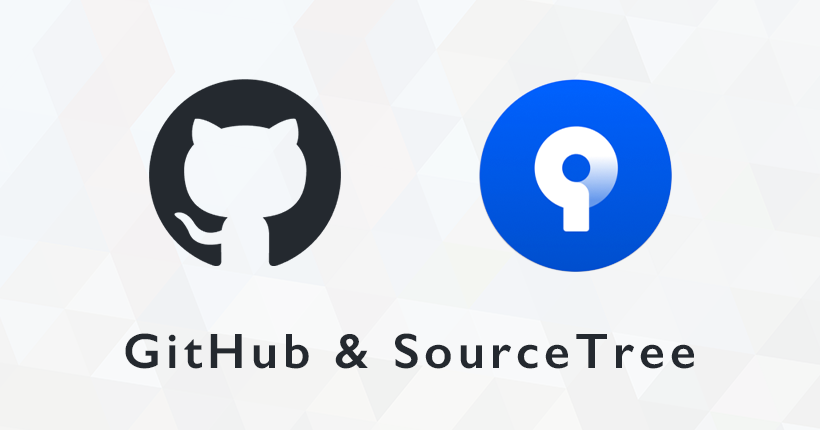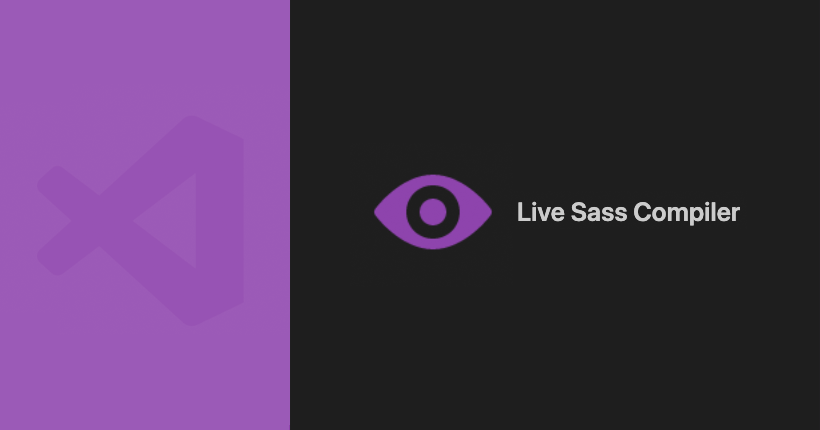GitHubのリポジトリを複数人で共有する方法
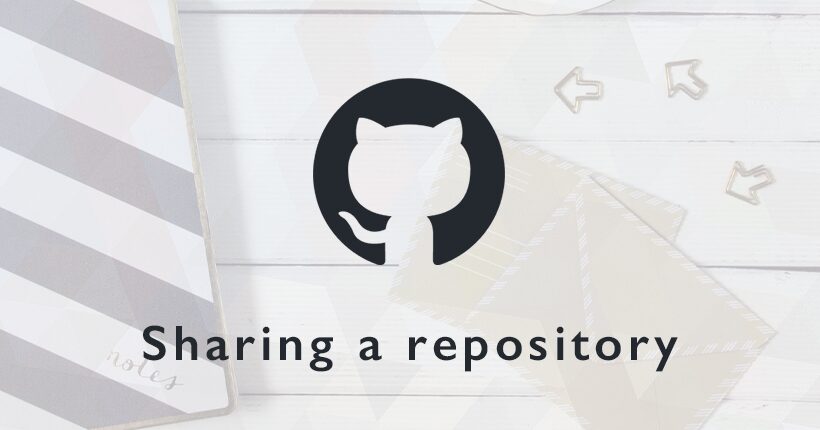
GitHubで管理しているリモートリポジトリを、複数人のユーザーで共有する手順の備忘録です。
共有されたリポジトリは、SourceTreeを使用してローカルリポジトリにクローンします。
GitHubへログインする
まずは、下記の公式サイトからGitHubへログインします。
既にGitHubのアカウントを作成している場合は、右上の「Sign in」をクリックします。
アカウントを所有していない場合は、右隣の「Sign up」から新規登録します。
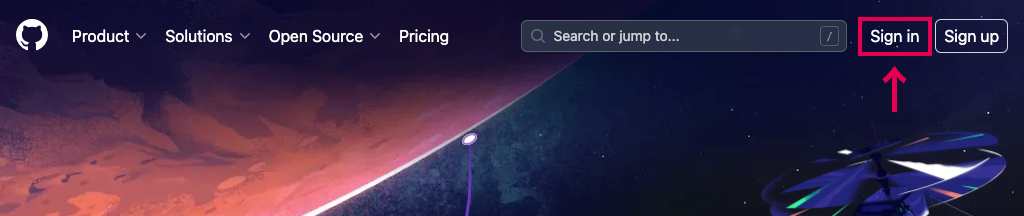
登録したメールアドレスとパスワードを入力して、「Sign in」をクリックしてログインします。
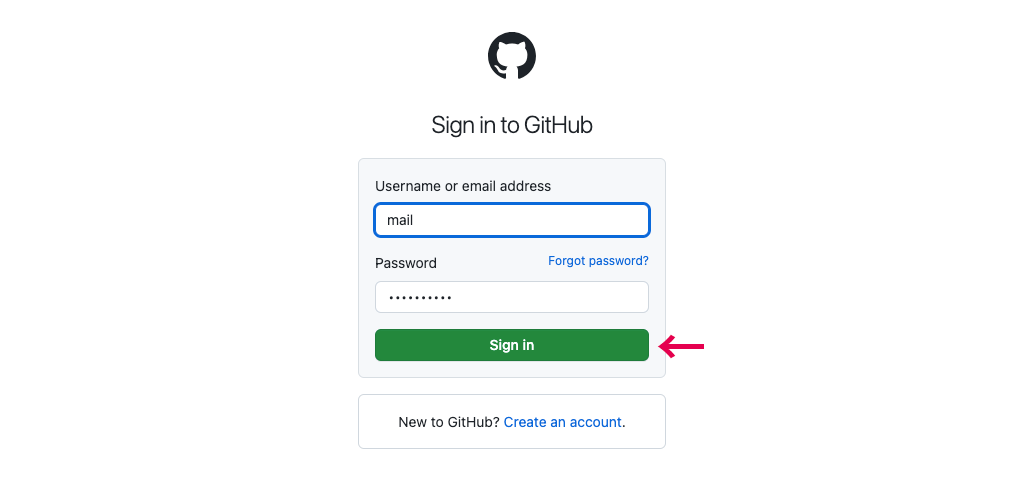
GitHubのホーム画面が開いたらログインは完了です。
リポジトリの共有
リモートリポジトリを他者へ共有する側は、招待のメールをユーザーに送信します。
GitHubのHOMEから共有するリポジトリをクリックします。
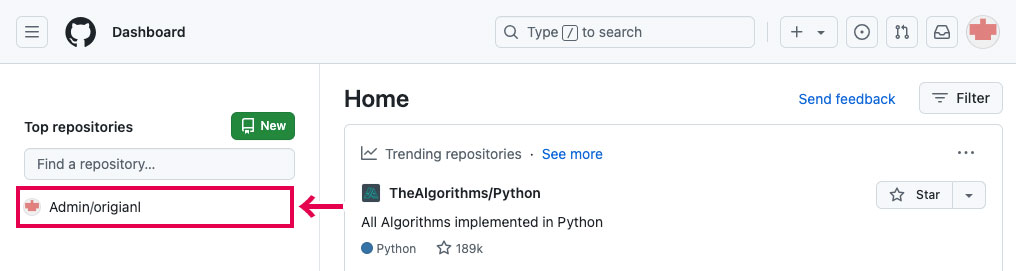
「Settings」タブの「Collaborators」を選択して、Manage accessの右側にある「Add people」ボタンをクリックします。
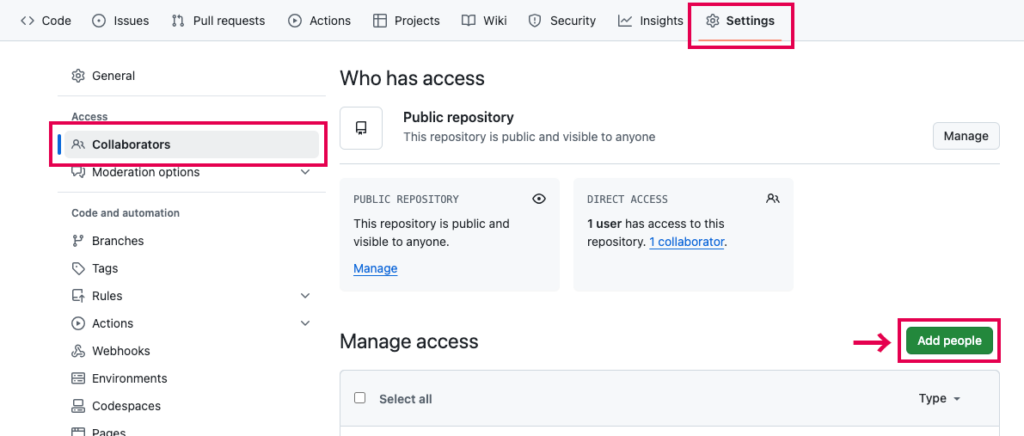
表示されたフォームに共有先のメールアドレスを入力して、「Add to repository」をクリックします。
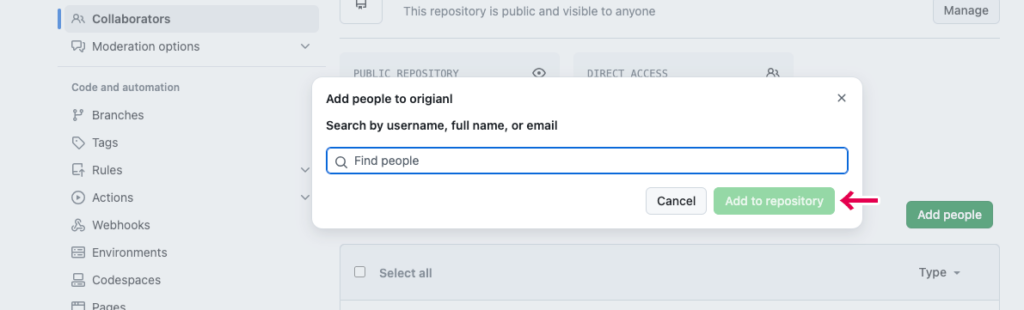
招待中はManage accessのリストにメールアドレスが追加され、「Awaiting response」の状態になっています。
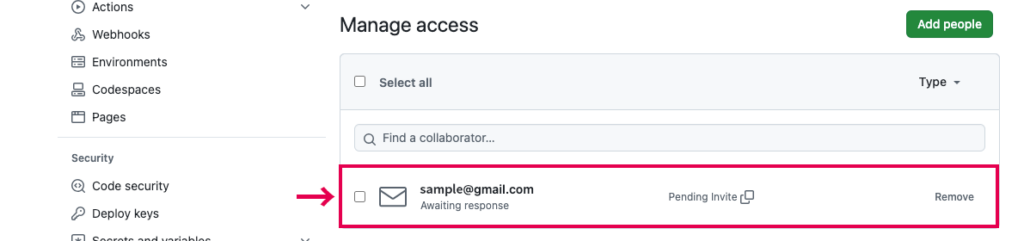
リポジトリの招待を受ける
リポジトリを共有された側は、届いたメールの「View Invitation」ボタンをクリックします。
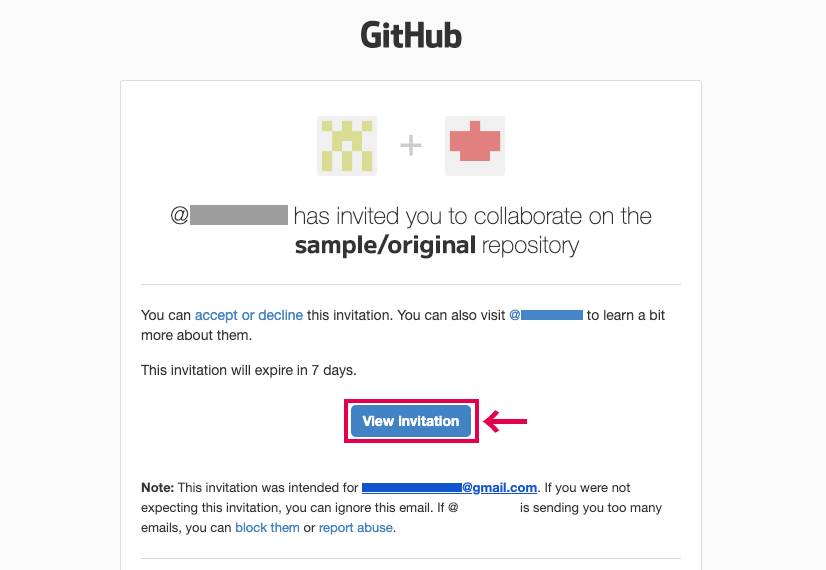
GitHubが開くので、共有されたリポジトリの「Accept invitation」ボタンをクリックします。
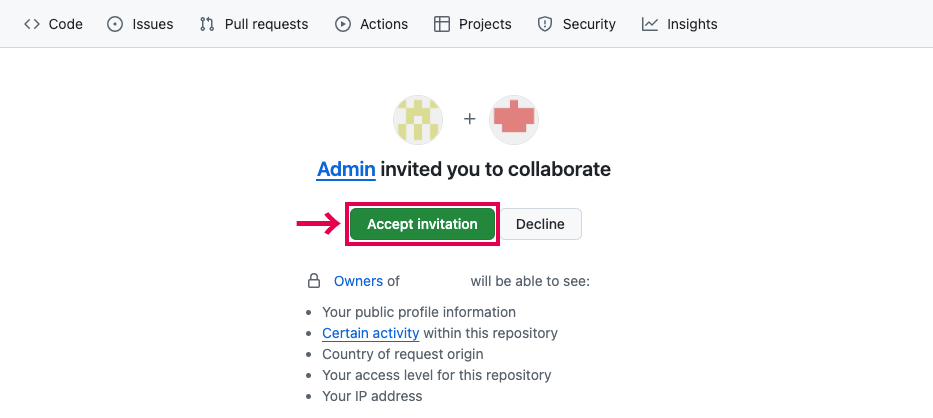
リポジトリのページの「Code」をクリックします。
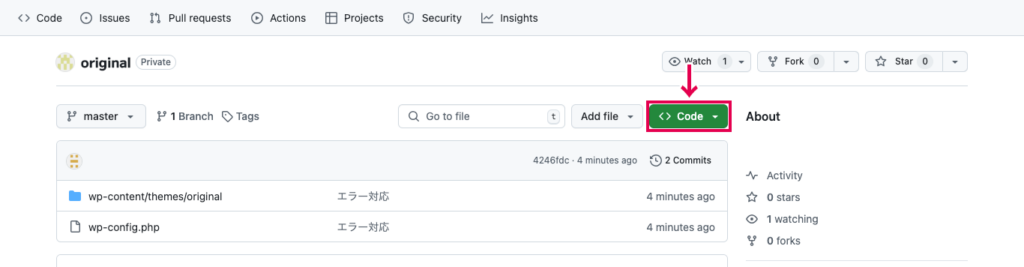
表示されたSSHのコードをコピーします。
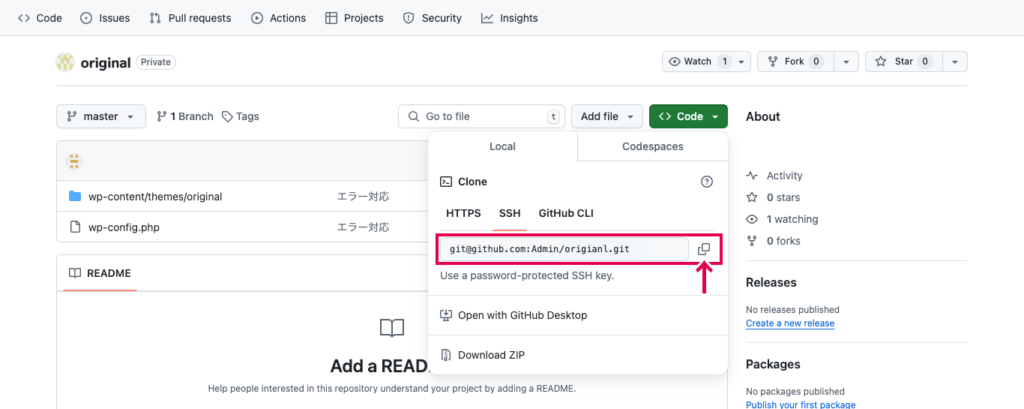
コピーしたコードを元に、SourceTreeでリポジトリをクローンします。
リポジトリのクローン
SourceTreeを起動して、共有されたリポジトリをローカルにクローンします。
「新規…」をクリックします。
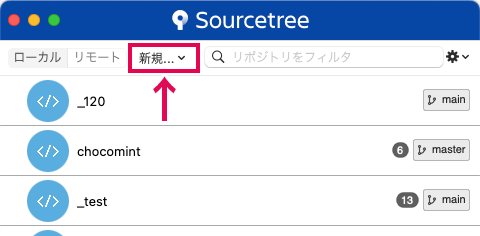
表示されたメニューから「URLからクローン」を選択します。
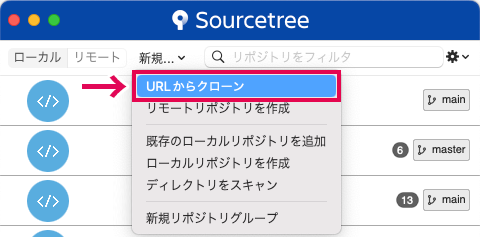
ソースURLに先ほどコピーしたコードをペーストして、保存先や名前を適切なものに変更したら右下の「クローン」をクリックします。
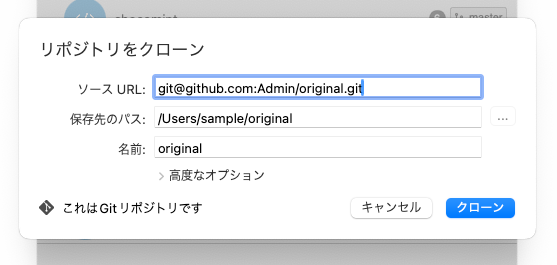
リポジトリの管理画面が表示されたらクローンは完了です。