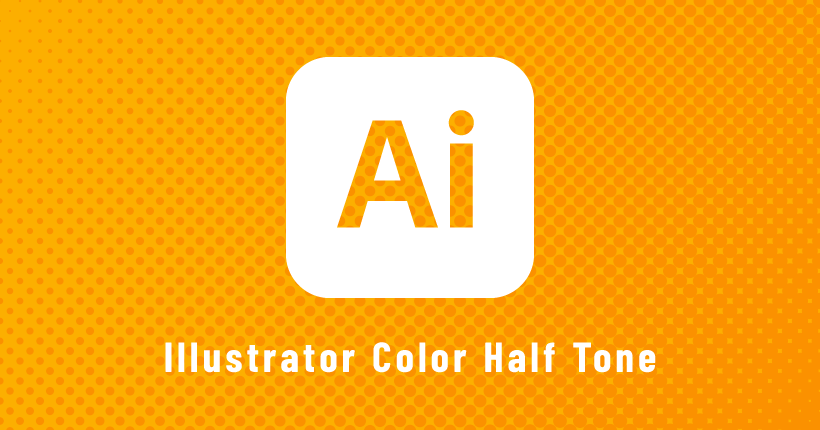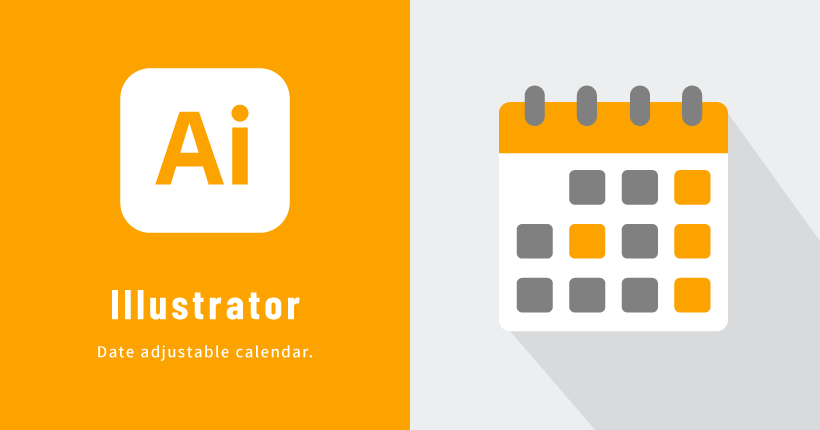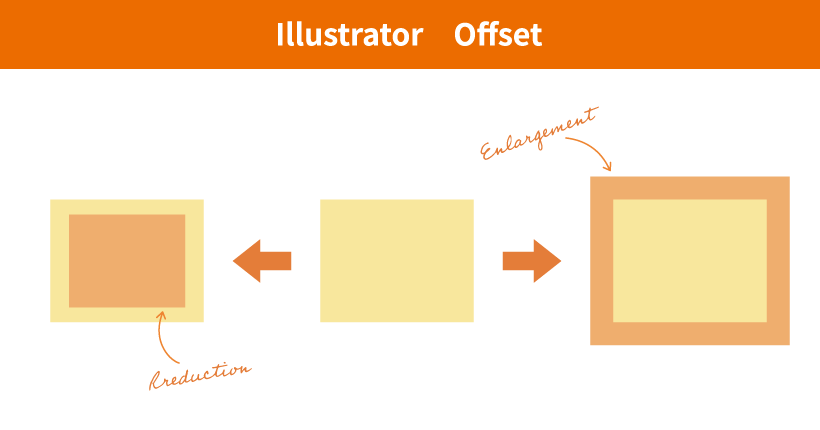Illustratorで回転したオブジェクトのボックスを水平に戻す方法
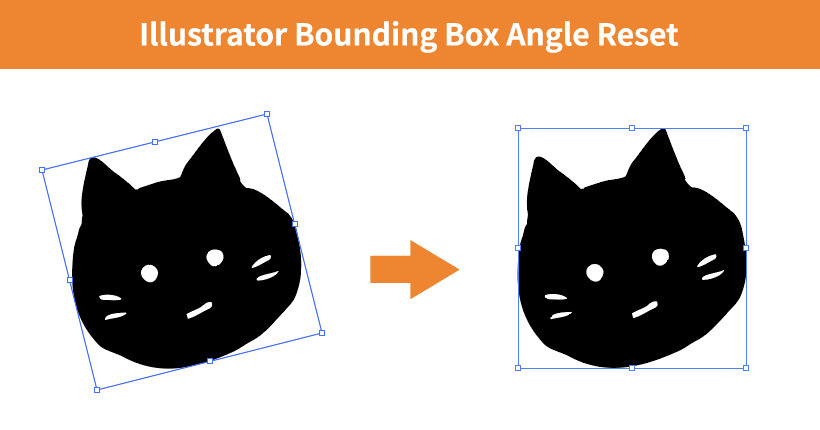
Illustratorでオブジェクトを回転させた後、ボックスを元の水平状態に戻す方法の備忘録です。
オブジェクトを回転させた際に、オブジェクトを囲むバウンディングボックスも一緒に回転します。
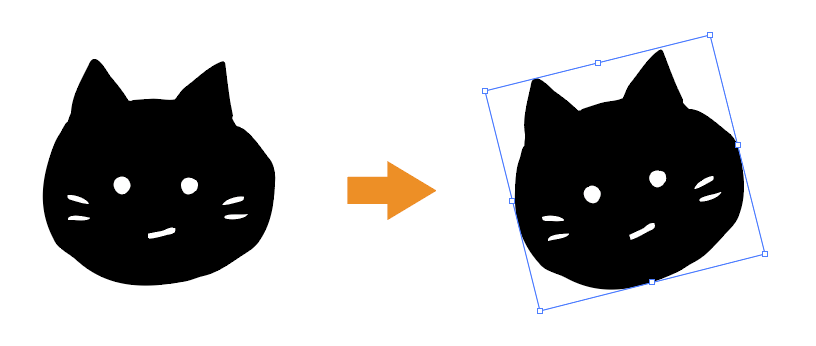
バウンディングボックスの角度は維持されるので、「変形」から何度も修正が可能です。
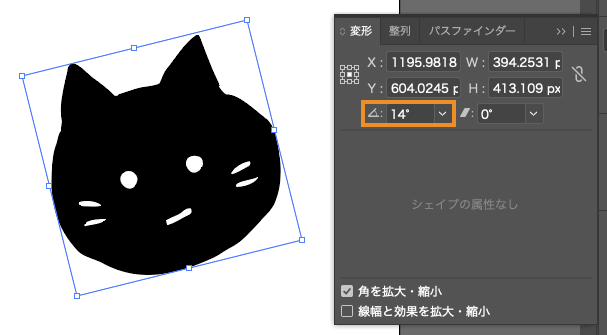
この角度を、オブジェクトの角度はそのままにして、リセットした水平の状態に戻します。
変更するオブジェクトを選択した状態で、上部のメニューから「オブジェクト」>「変形」>「バウンディングボックスのリセット」を選択します。
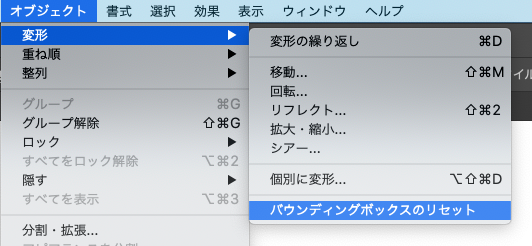
バウンディングボックスの角度が「0°」に戻りました。
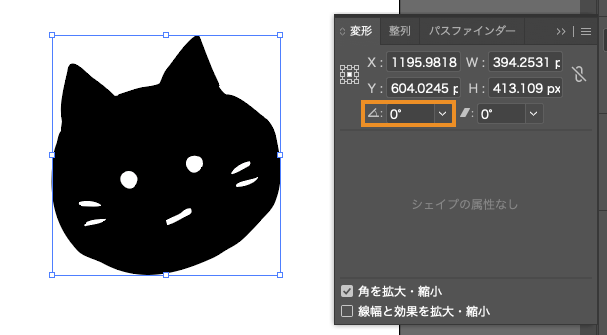
一度角度を変えて作成したオブジェクトの角度をリセットして再定義したい場合に便利な方法です。